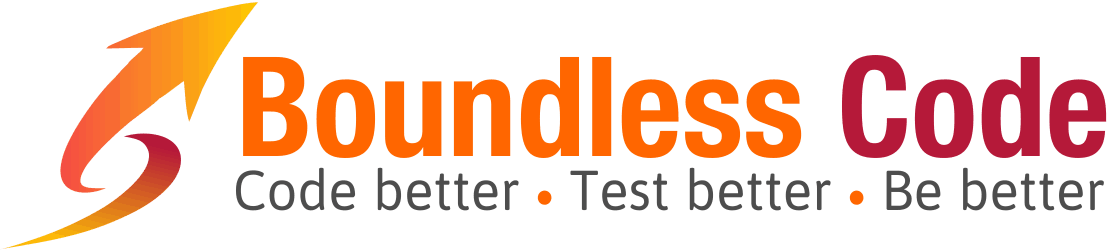Windows on MacBook Pro
| Missing PC Key | MacBook Pro Keystroke | Action | Credit |
| Home | fn + left arrow | Go to the beginning of a line | |
| End | fn + right arrow | Go to the end of a line | |
| shift + Home | fn + shift + left arrow | Select to the beginning of a line | |
| shift + End | fn + shift + right arrow | Select to the end of a line | |
| Insert | fn + Enter | Insert | casualjim |
| Page Up | fn + up arrow | Go up a page | |
| Page Down | fn + down arrow | Go down a page | |
| Print Screen | fn + shift + F11 | Put a full screen screenshot on the clipboard | apple |
| alt + Print Screen | alt + fn + shift + F11 | Put the current window screenshot on the clipboard | |
| ScrollLock | fn + shift + F12 | Toggle scroll lock (especially useful in Excel) | apple |
| Backspace | delete | Delete the character before the cursor | |
| Del | fn + delete | Delete the character after the cursor | apple |
| control + Del | fn + control + delete | Delete the word after the cursor | |
| control + Plus | fn + control + Plus | Zoom In | |
| control + Minus | fn + control + Minus | Zoom Out | |
| Right click key, shift + F10 | shift + F10 | Right click with the keyboard | |
| Break | fn + esc | Break, abort, stop | jxgriffi |
What This List Is About
Before I got my new MacBook Pro with Retina display, my colleagues and friends told me to beware. Apparently the MacBook Pro keyboard has fewer keys than the standard PC keyboard, a truly frightening thought. Surprisingly enough, I found no central list of keyboard mappings or solutions for these missing keys, but a lot of misguided or wasteful solutions, not to mention a few flaming-hot arguments.
So I forged ahead anyway and got the most awesomest 15” laptop out on the market today (with the possible exception being the 14” Alienware laptop) and started experimenting.
The bottom line is that while there are indeed fewer keys, many of them (perhaps all of them) are unneeded on Mac OS because of the way the trackpad works. And on Windows, most of them have equivalent keystrokes. While the experience is not the same between Mac OS, Windows on Mac, and Windows on PC, it is quite easy to get used to the differences. On this page, I’ll try to maintain a list of keys and key combos that I’ll discover on the web or through experimentation. Hopefully, this will help others considering making the plunge.
After I started putting this list together, I found out about Apple’s documentation page on the same subject over at http://support.apple.com/kb/HT1220. However, my keyboard is different than the one they’re describing and there are some differences in the keystrokes as well. If my list doesn’t work for you, try theirs :-).